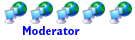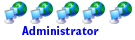Since they still do not have the links fixed yet for the archives and there are still members who need to reference some kind of guide I figured I would repost it on the new forum.
NOTE! Your processor must support VT (virtual technology) and it must be enabled in your computers bios.
If you have tried to setup VMware and have been unsuccessful, I would ask that you uninstall and delete all the files you have created for VMware so you can start from scratch to eliminate any unknown variables.
If you switch to Vmware you cannot run the standard SMP clients, they must be stopped or deleted.
Also if you are switching from a previous VMware version to this one you DO NOT have to delete everything and start over. Just make the changes to the .vmx file and the Diskless Folder as outlined below for the setup you want.
Step 1:
Download and install the VMware 3.0, here is the link:
http://downloads.vmware.com/d/details/p ... JSpiZGVkZA
Click on download for VM player for 32 and 64 bit Windows, create an account and finish the process for downloading the VMware player. If you have another version of VMware insatalled already it will uninstall it automatically and put the new version on your computer.
Step 2:
Download and SAVE this file. Click on the blue word that says "file", put it in My Documents, on your second hard drive or were ever you save extra files. Here is the link:
http://reilly.homeip.net/folding/vm.html
Step 3:
There are several ways you can setup VMware folding depending on your processor and how much CPU usage you are comfortable with. I will outline them below. With a dual core you can only run one client and it will use 100% of your processor. With a quad core you can run one client using only two cores and 50% of the CPU. Two clients, each using two cores at 100% CPU usage or one client using all four cores at 100% CPU usage. Using all four cores for one client will produce more PPD than two clients using two cores each. The i7 with eight cores allows many combinations. You can run up to four clients using two cores each, two clients using four cores each and one client using all eight cores. One client using two cores uses 25% of the CPU, two clients using two cores each uses 50% of the CPU and so on. One client using four cores uses 50% of the CPU and one client using all eight cores uses 100% of the CPU. Again, one client using all eight cores produces the most PPD. Also, one client using four cores will produce more PPD than two clients running on two cores each. The VMware only allows the assignment of two, four or eight cores.
Now create one folder. You can put this folder were ever you want, on the desktop, in your own folding folder, whatever and can be on your main or secondary hard drive, if you have one. Note: I put them on the secondary hard drive so if you have to reinstall or want to install a new OS, you still have all your folding folders. All you would have to do is create a new shortcut to the .vmx file on to your desktop.
Step 4:
Open the folder that you downloaded and saved from Step 2: and copy the two files in it, one has three overlapping blue squares and the other looks like an external hard drive with three little overlapping blue squares above it, copy these 2 files into the folder you created in step 3.
Step 5:
Right click on the file with the 3 blue squares in the folder you created in Step 3: and create a shortcut to the desktop. IMPORTANT! This is the .vmx file which you will modify later.
Step 6:
Start the VMware client by double clicking the shortcut. The VM palyer will start, it will be a black screen inside a blue border. Let it run until the last line says "fold-(some numebers and /or letters) login: _" A little more than halfway down the screen there is a line that says "IP address:", write that number down.
Step 7:
Open you internet explorer and type the IP address you wrote down from Step: 6 into the address bar and press enter. A window will open up, this is the Diskless Folder that is used to reconfigure the client. Almost at the bottom is a blue word that says "reconfigure", click on that. On this new screen enter your folding name in the first box, our team number in the second box, 111065, your passkey in the third box, you get your pass key from the folding at home website. Then were it says SMP instance per:
For a dual core change it to 2.
For a quad core running on two cores change it to 2.
For a quad core running on all four cores leave it at 4.
For an i7 running on two cores change it to 2.
For an i7 running on four cores leave it at 4.
For an i7 running on all eight cores change it to 8.
Note: You want this to match your "numvcpus =" line in the .vmx file that is outlined in Step: 10.
Then click on the reconfigure button at the bottom. You can close your internet explorer.
Step 8:
At the top of the VM ware screen in the blue border click on were it says VM, you will get a drop down box, go to Power and then click on Power Off and Exit. Your Vm player will close.
Step 9:
Open the folder you created and right click on the file with the 3 blue boxes, this is the .vmx file I mentioned earlier. Click on "Open with" and choose "Note Pad". WARNING! Uncheck the box that says make this the default program. Now open the file.
Step 10:
Edit the line at the end of the third paragraph that says numvcpus = "2"
For a dual core leave it at "2"
For a quad core running on two cores leave it at "2"
For a quad core running on four cores change it to "4"
For an i7 running on two cores leave it at "2"
For an i7 running on four cores change it to"4"
For an i7 running on all eight cores change it to "8"
Step 11:
Copy and paste the lines below at the end of the .vmx file, make a space after the last entry in the .vmx file.
For Core i7:
priority.ungrabbed = "idle"
priority.grabbed = "idle"
processor0.use = "TRUE"
processor1.use = "TRUE"
processor2.use = "TRUE"
processor3.use = "TRUE"
processor4.use = "TRUE"
processor5.use = "TRUE"
processor6.use = "TRUE"
processor7.use = "TRUE"
bios.forceSetupOnce = "TRUE"
For Quad Core:
priority.ungrabbed = "idle"
priority.grabbed = "idle"
processor0.use = "TRUE"
processor1.use = "TRUE"
processor2.use = "TRUE"
processor3.use = "TRUE"
bios.forceSetupOnce = "TRUE"
For Dual Core:
priority.ungrabbed = "idle"
priority.grabbed = "idle"
processor0.use = "TRUE"
processor1.use = "TRUE"
bios.forceSetupOnce = "TRUE"
Save the changes and close the folder. These commands automatically set your VM player to idle priority and to all cores. The last line is to boot your Vm player into its virtual bios when first started, which is required to change the virtual bios time to UTC time so the Downloaded times register correctly in Fahmon.
Step 12:
Start the VM player again by clicking on the short cut. When it starts up this time the screen in the VM player will look like the bios of a computer, this is the virtual bios for the VM player. Put your cursor in the middle of the screen and left click, your cursor will disappear. You can now use your + and - keys and your arrow keys to move the cursor around in the bios. To set the bios to UTC time add 4 hours to the virtual bios time if you live in EST(5 hours when you are in daylight savings time), 5 hours for CST and 7 hours for PST. Note: make sure the date is set correctly also. When you set the clock ahead, if it puts the time at or past midnight in the bios you have to set the day ahead in the date also. When your done press F10, then enter and the VM player will restart. To get the cursor back on the desktop press "control" and "alt". The VM player is now folding.
Step 13:
To setup Fahmon to display VM palyer progress, either click on Clients on the tool bar of Fahmon or put your cursor in the blank white area of the Famon screen and right click. Click on Add a New Client, a small box will open up. In the first line type in the name of the folder for that Vm player. Example: for the folder I created for the first Vm player that I have named Core i7 1, I typed in Core i7 1. IMPORTANT! In the second line that says Location, you must enter this line exactly like this or Fahmon will not recognize it:
\\ put the IP address you wrote down for each VM player here\c\etc\folding\1\
There should be no spaces in the above line.
The second method is to put the folding name of the VM player, which is the last line in the VM player screen when it initially starts up, in place of the IP address. This way if the IP address changes for that VM player Fahmon will still read it, otherwise you would have to edit the client Location as mentioned in the previous paragraph with the new IP address.
\\ fold-(whatever the four characters are)\c\etc\folding\1\
Again, there should be no spaces in the above example.
Then check mark the box that says Client is on a Virtual Machine. Then click Okay.
Side note for Fahmon: To see all the parameters Fahmon can display put your cursor on the line in the Fahmon screen that has the headings: Progress, Name and so on and right click. A drop down box will open up and show all the parameters Fahmon can display. I have all of them check marked.
How to Install Notfred Folding Client For Dual and Quad Core
How to Install Notfred Folding Client For Dual and Quad Core
The following is found here on EVGA. I do not own this thread and I'm only posting it as it's the latest and one of the most simplest ways to get the most PPD out of your CPU folding. This method of folding is best for dual and quad core folding. If you have 8 cores like the Core i7, I direct you to Folding@Home on Core i7 processors for big points.
Intel Core i5-3570K @ 4.2Ghz @ 1.16V (CPU-Z + LinX)
Gigabyte Z77X-UD5H F14 BIOS
ASUS GTX 460 768MB @ 800/1950
Kingston HyperX DDR3 8GB @ DDR-1333
Corsair AX750
Crucial M4 128GB
Western Digital Black 1TB
Cooler Master Hyper 212+ EVO
BenQ E2420HD
---------------------
I AM CANADIAN!
Gigabyte Z77X-UD5H F14 BIOS
ASUS GTX 460 768MB @ 800/1950
Kingston HyperX DDR3 8GB @ DDR-1333
Corsair AX750
Crucial M4 128GB
Western Digital Black 1TB
Cooler Master Hyper 212+ EVO
BenQ E2420HD
---------------------
I AM CANADIAN!
- stopthekilling77
- Legit Extremist

- Posts: 2188
- Joined: Fri Feb 02, 2007 2:08 pm
- Location: Colorado, USA
Re: How to Install Notfred Folding Client For Dual and Quad Core
This last part on the end is very poorly worded. I'm trying to get FAHmon to see my folding progress and I'm at a complete loss due to the iffy verbage.
Edit: To set up FAHmon, just BROWSE to the location and let IT search the network for you. Its a ton easier than how it was originally explained.
Got a 1920 pointer up right now, wonder how my stock PII x4 940 will do
Edit: To set up FAHmon, just BROWSE to the location and let IT search the network for you. Its a ton easier than how it was originally explained.
Got a 1920 pointer up right now, wonder how my stock PII x4 940 will do
Cyberpower generic case
B450M PRO-VDH MAX
Ryzen 5 3600 w/PBO/OC
CM Hyper 212 EVO push/pull
Corsair VENGEANCE LPX 16GB (2 x 8GB) DDR4-3600 CL16
MSI RTX 3060 Ti Ventus 3X 8G OC LHR
Samsung 970 EVO Plus 500GB
6GB Seagate HDD
EVGA 650BQ 650W PSU
ASUS VE278 27" monitor, Dell E2216HV (vertical)
Logitech Z533 2.1 Speakers, G935 7.1 or G435 headset
MS LXM-00001 keyboard
Razer Deathadder Elite, XBOX One Lunar Shift controller
I've come a long way from my original Core2Duo E6750 build y'all!
B450M PRO-VDH MAX
Ryzen 5 3600 w/PBO/OC
CM Hyper 212 EVO push/pull
Corsair VENGEANCE LPX 16GB (2 x 8GB) DDR4-3600 CL16
MSI RTX 3060 Ti Ventus 3X 8G OC LHR
Samsung 970 EVO Plus 500GB
6GB Seagate HDD
EVGA 650BQ 650W PSU
ASUS VE278 27" monitor, Dell E2216HV (vertical)
Logitech Z533 2.1 Speakers, G935 7.1 or G435 headset
MS LXM-00001 keyboard
Razer Deathadder Elite, XBOX One Lunar Shift controller
I've come a long way from my original Core2Duo E6750 build y'all!
Re: How to Install Notfred Folding Client For Dual and Quad Core
If the fold-XXXX method works, it's much better than using IP address as I find that the IP address can change, thus meaning I can't track it on FahMon. However, \\fold-XXXX doesn't seem to work for me, thus I'm forced to use the IP address.stopthekilling77 wrote:This last part on the end is very poorly worded. I'm trying to get FAHmon to see my folding progress and I'm at a complete loss due to the iffy verbage.
Edit: To set up FAHmon, just BROWSE to the location and let IT search the network for you. Its a ton easier than how it was originally explained.
Got a 1920 pointer up right now, wonder how my stock PII x4 940 will do
Intel Core i5-3570K @ 4.2Ghz @ 1.16V (CPU-Z + LinX)
Gigabyte Z77X-UD5H F14 BIOS
ASUS GTX 460 768MB @ 800/1950
Kingston HyperX DDR3 8GB @ DDR-1333
Corsair AX750
Crucial M4 128GB
Western Digital Black 1TB
Cooler Master Hyper 212+ EVO
BenQ E2420HD
---------------------
I AM CANADIAN!
Gigabyte Z77X-UD5H F14 BIOS
ASUS GTX 460 768MB @ 800/1950
Kingston HyperX DDR3 8GB @ DDR-1333
Corsair AX750
Crucial M4 128GB
Western Digital Black 1TB
Cooler Master Hyper 212+ EVO
BenQ E2420HD
---------------------
I AM CANADIAN!
- stopthekilling77
- Legit Extremist

- Posts: 2188
- Joined: Fri Feb 02, 2007 2:08 pm
- Location: Colorado, USA
Re: How to Install Notfred Folding Client For Dual and Quad Core
You tried browsing for your VM? In FAHmon, click the "..." button to browse for the folder. It should appear under the Network tab, then navigate to the specified folder 
Cyberpower generic case
B450M PRO-VDH MAX
Ryzen 5 3600 w/PBO/OC
CM Hyper 212 EVO push/pull
Corsair VENGEANCE LPX 16GB (2 x 8GB) DDR4-3600 CL16
MSI RTX 3060 Ti Ventus 3X 8G OC LHR
Samsung 970 EVO Plus 500GB
6GB Seagate HDD
EVGA 650BQ 650W PSU
ASUS VE278 27" monitor, Dell E2216HV (vertical)
Logitech Z533 2.1 Speakers, G935 7.1 or G435 headset
MS LXM-00001 keyboard
Razer Deathadder Elite, XBOX One Lunar Shift controller
I've come a long way from my original Core2Duo E6750 build y'all!
B450M PRO-VDH MAX
Ryzen 5 3600 w/PBO/OC
CM Hyper 212 EVO push/pull
Corsair VENGEANCE LPX 16GB (2 x 8GB) DDR4-3600 CL16
MSI RTX 3060 Ti Ventus 3X 8G OC LHR
Samsung 970 EVO Plus 500GB
6GB Seagate HDD
EVGA 650BQ 650W PSU
ASUS VE278 27" monitor, Dell E2216HV (vertical)
Logitech Z533 2.1 Speakers, G935 7.1 or G435 headset
MS LXM-00001 keyboard
Razer Deathadder Elite, XBOX One Lunar Shift controller
I've come a long way from my original Core2Duo E6750 build y'all!
-
SamuraiJack
- Legit User
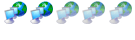
- Posts: 6
- Joined: Thu Mar 05, 2009 2:05 am
Re: How to Install Notfred Folding Client For Dual and Quad Core
Hmm when I try to run the file in step 2 it is saying I only have one CPU, even though I'm running an Athlon X2
- stopthekilling77
- Legit Extremist

- Posts: 2188
- Joined: Fri Feb 02, 2007 2:08 pm
- Location: Colorado, USA
Re: How to Install Notfred Folding Client For Dual and Quad Core
You may have multiple cores turned off somewhere in your BIOS?
Edit: Also, geokilla do you know of any way to change machine ID for the NF client? or does it matter with smp?
Edit: Also, geokilla do you know of any way to change machine ID for the NF client? or does it matter with smp?
Cyberpower generic case
B450M PRO-VDH MAX
Ryzen 5 3600 w/PBO/OC
CM Hyper 212 EVO push/pull
Corsair VENGEANCE LPX 16GB (2 x 8GB) DDR4-3600 CL16
MSI RTX 3060 Ti Ventus 3X 8G OC LHR
Samsung 970 EVO Plus 500GB
6GB Seagate HDD
EVGA 650BQ 650W PSU
ASUS VE278 27" monitor, Dell E2216HV (vertical)
Logitech Z533 2.1 Speakers, G935 7.1 or G435 headset
MS LXM-00001 keyboard
Razer Deathadder Elite, XBOX One Lunar Shift controller
I've come a long way from my original Core2Duo E6750 build y'all!
B450M PRO-VDH MAX
Ryzen 5 3600 w/PBO/OC
CM Hyper 212 EVO push/pull
Corsair VENGEANCE LPX 16GB (2 x 8GB) DDR4-3600 CL16
MSI RTX 3060 Ti Ventus 3X 8G OC LHR
Samsung 970 EVO Plus 500GB
6GB Seagate HDD
EVGA 650BQ 650W PSU
ASUS VE278 27" monitor, Dell E2216HV (vertical)
Logitech Z533 2.1 Speakers, G935 7.1 or G435 headset
MS LXM-00001 keyboard
Razer Deathadder Elite, XBOX One Lunar Shift controller
I've come a long way from my original Core2Duo E6750 build y'all!
Re: How to Install Notfred Folding Client For Dual and Quad Core
I seem to be getting horrible PPD using the SMP client..not to mention no one will answer my questions about it. Would this option be better as far as production? Also how do I implement and use the FAH monitor. Does that allow me to see how many points what I am working on will give me? I am a complete novice folder so the only way I know to see if I am going fast or slow is how fast the % complete goes up. Right now I have accomplished 7% in three hours which is really slow considering I finished one in 5 hours yesterday.
Merlin
Windows 10 64 bit home on both
ASUS Z97-A LGA1150|i7 4790K|32Gb G-skill Ripjaws DDR3 2400| EVGA GTX660 | Corsair HX520W PSU
ASUS ROG MAXIMUS X HERO 1151|i7 8700K|32Gb G-skill Ripjaws DDR4-2666| EVGA GTX1080 | Samsung 500GB SSD | Corsair AX760 PSU
Windows 10 64 bit home on both
ASUS Z97-A LGA1150|i7 4790K|32Gb G-skill Ripjaws DDR3 2400| EVGA GTX660 | Corsair HX520W PSU
ASUS ROG MAXIMUS X HERO 1151|i7 8700K|32Gb G-skill Ripjaws DDR4-2666| EVGA GTX1080 | Samsung 500GB SSD | Corsair AX760 PSU
- stopthekilling77
- Legit Extremist

- Posts: 2188
- Joined: Fri Feb 02, 2007 2:08 pm
- Location: Colorado, USA
Re: How to Install Notfred Folding Client For Dual and Quad Core
Notfred is the quickest way to get the most out of your dual or quadcore cpu, so yes this would be better. Fahmon is really easy to get set up.
If you need help getting it set up just ask!
Yes FAHmon tells you the point value for the WU in progress. Remember, different work units are more complex than others so they take more crunching than the smaller/less complex ones.stopthekilling77 wrote:To set up FAHmon, just BROWSE to the location and let IT search the network for you. Its a ton easier than how it was originally explained.
If you need help getting it set up just ask!
Cyberpower generic case
B450M PRO-VDH MAX
Ryzen 5 3600 w/PBO/OC
CM Hyper 212 EVO push/pull
Corsair VENGEANCE LPX 16GB (2 x 8GB) DDR4-3600 CL16
MSI RTX 3060 Ti Ventus 3X 8G OC LHR
Samsung 970 EVO Plus 500GB
6GB Seagate HDD
EVGA 650BQ 650W PSU
ASUS VE278 27" monitor, Dell E2216HV (vertical)
Logitech Z533 2.1 Speakers, G935 7.1 or G435 headset
MS LXM-00001 keyboard
Razer Deathadder Elite, XBOX One Lunar Shift controller
I've come a long way from my original Core2Duo E6750 build y'all!
B450M PRO-VDH MAX
Ryzen 5 3600 w/PBO/OC
CM Hyper 212 EVO push/pull
Corsair VENGEANCE LPX 16GB (2 x 8GB) DDR4-3600 CL16
MSI RTX 3060 Ti Ventus 3X 8G OC LHR
Samsung 970 EVO Plus 500GB
6GB Seagate HDD
EVGA 650BQ 650W PSU
ASUS VE278 27" monitor, Dell E2216HV (vertical)
Logitech Z533 2.1 Speakers, G935 7.1 or G435 headset
MS LXM-00001 keyboard
Razer Deathadder Elite, XBOX One Lunar Shift controller
I've come a long way from my original Core2Duo E6750 build y'all!
Re: How to Install Notfred Folding Client For Dual and Quad Core
Is Virtualization enabled in the BIOS? You need VT in order to run this. Your core shouldn't be disabled by default. How many threads does Task Manager show?SamuraiJack wrote:Hmm when I try to run the file in step 2 it is saying I only have one CPU, even though I'm running an Athlon X2
Um there's no machine ID involved with the NotFred client as far as I know. Machine ID matters with normal Windows SMP though.stopthekilling77 wrote:Edit: Also, geokilla do you know of any way to change machine ID for the NF client? or does it matter with smp?
You need to have at least a dual core with Virtualization technology enabled in order to run this. It will provide a huge boost in PPD and it'll fold much more efficiently.Merlin wrote:I seem to be getting horrible PPD using the SMP client..not to mention no one will answer my questions about it. Would this option be better as far as production? Also how do I implement and use the FAH monitor. Does that allow me to see how many points what I am working on will give me? I am a complete novice folder so the only way I know to see if I am going fast or slow is how fast the % complete goes up. Right now I have accomplished 7% in three hours which is really slow considering I finished one in 5 hours yesterday.
Intel Core i5-3570K @ 4.2Ghz @ 1.16V (CPU-Z + LinX)
Gigabyte Z77X-UD5H F14 BIOS
ASUS GTX 460 768MB @ 800/1950
Kingston HyperX DDR3 8GB @ DDR-1333
Corsair AX750
Crucial M4 128GB
Western Digital Black 1TB
Cooler Master Hyper 212+ EVO
BenQ E2420HD
---------------------
I AM CANADIAN!
Gigabyte Z77X-UD5H F14 BIOS
ASUS GTX 460 768MB @ 800/1950
Kingston HyperX DDR3 8GB @ DDR-1333
Corsair AX750
Crucial M4 128GB
Western Digital Black 1TB
Cooler Master Hyper 212+ EVO
BenQ E2420HD
---------------------
I AM CANADIAN!
Re: How to Install Notfred Folding Client For Dual and Quad Core
Can I download and install everything I need for this without jeopardizing the SMP client...which I finally have working? Can you tell me roughly as a % how much more PPD could I expect out of Notfred vs. SMP?
Merlin
Windows 10 64 bit home on both
ASUS Z97-A LGA1150|i7 4790K|32Gb G-skill Ripjaws DDR3 2400| EVGA GTX660 | Corsair HX520W PSU
ASUS ROG MAXIMUS X HERO 1151|i7 8700K|32Gb G-skill Ripjaws DDR4-2666| EVGA GTX1080 | Samsung 500GB SSD | Corsair AX760 PSU
Windows 10 64 bit home on both
ASUS Z97-A LGA1150|i7 4790K|32Gb G-skill Ripjaws DDR3 2400| EVGA GTX660 | Corsair HX520W PSU
ASUS ROG MAXIMUS X HERO 1151|i7 8700K|32Gb G-skill Ripjaws DDR4-2666| EVGA GTX1080 | Samsung 500GB SSD | Corsair AX760 PSU
Re: How to Install Notfred Folding Client For Dual and Quad Core
Yes you can, but you'll have to stop running the Windows SMP client in order to use the Notfred client to its full potential.Merlin wrote:Can I download and install everything I need for this without jeopardizing the SMP client...which I finally have working? Can you tell me roughly as a % how much more PPD could I expect out of Notfred vs. SMP?
You should get at least 150% more PPD compared to Windows SMP. Why? Simple. Windows SMP uses only A1 cores, which are not as efficient as the Macs and Linux SMP, A2 cores. With the A2 cores, more gets done in less time. The Notfred client basically lts you run a Linux folding client in Windows.
Intel Core i5-3570K @ 4.2Ghz @ 1.16V (CPU-Z + LinX)
Gigabyte Z77X-UD5H F14 BIOS
ASUS GTX 460 768MB @ 800/1950
Kingston HyperX DDR3 8GB @ DDR-1333
Corsair AX750
Crucial M4 128GB
Western Digital Black 1TB
Cooler Master Hyper 212+ EVO
BenQ E2420HD
---------------------
I AM CANADIAN!
Gigabyte Z77X-UD5H F14 BIOS
ASUS GTX 460 768MB @ 800/1950
Kingston HyperX DDR3 8GB @ DDR-1333
Corsair AX750
Crucial M4 128GB
Western Digital Black 1TB
Cooler Master Hyper 212+ EVO
BenQ E2420HD
---------------------
I AM CANADIAN!
- werewolfdaddy
- Legit Extremist

- Posts: 670
- Joined: Fri Sep 30, 2005 12:16 am
- Location: Knoxville, Tn
- Contact:
Re: How to Install Notfred Folding Client For Dual and Quad Core
up and running. Let's see how fast I start churning out wu's.
-
SamuraiJack
- Legit User
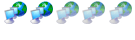
- Posts: 6
- Joined: Thu Mar 05, 2009 2:05 am
Re: How to Install Notfred Folding Client For Dual and Quad Core
Got it up and running and my PPD dropped by 1000 yesterday LOL.. now I am getting: Attempt to access beyond device errors
Re: How to Install Notfred Folding Client For Dual and Quad Core
Those errors are apparently normal, and don't seem to cause problems, so don't worry about them.
Dan
Dan
Re: How to Install Notfred Folding Client For Dual and Quad Core
+1DMB2000uk wrote:Those errors are apparently normal, and don't seem to cause problems, so don't worry about them.
Dan
As for your PPD drop, that's not right. Post the logfile. Your PPD should be going up, not down. Only reason it'd go down is if you use your CPU a lot.
There's also another image file, the 8-core folding file, it supposedly works with dual cores too. You just have to change some parts of it.
Intel Core i5-3570K @ 4.2Ghz @ 1.16V (CPU-Z + LinX)
Gigabyte Z77X-UD5H F14 BIOS
ASUS GTX 460 768MB @ 800/1950
Kingston HyperX DDR3 8GB @ DDR-1333
Corsair AX750
Crucial M4 128GB
Western Digital Black 1TB
Cooler Master Hyper 212+ EVO
BenQ E2420HD
---------------------
I AM CANADIAN!
Gigabyte Z77X-UD5H F14 BIOS
ASUS GTX 460 768MB @ 800/1950
Kingston HyperX DDR3 8GB @ DDR-1333
Corsair AX750
Crucial M4 128GB
Western Digital Black 1TB
Cooler Master Hyper 212+ EVO
BenQ E2420HD
---------------------
I AM CANADIAN!