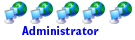ENABLING COOL’N’QUIET ON WINDOWS 7:
Enabling Cool’n’Quiet on Windows 7 is the same as it is on Windows Vista…
“DO:”
· C’n’Q must be “enabled” in the motherboard’s BIOS (Note that most BIOS settings disable it by default)
* For optimal power savings, be sure to also enable C1E and DRAM Power Down in the BIOS
· The power management scheme/setting must be "balanced" or "power-saver" in the control panel (note that this is the default setting)
· The motherboard’s BIOS must recognize the CPU that is installed (BIOS status screen will properly display CPU model number upon boot-up)
* You can verify C’n’Q is working with a utility tool such as “CPU-Z” or “AMD Power Monitor.”
“DO NOT:”
· Do NOT Select “Performance” as Windows 7’s power management scheme/setting as it will disable C’n’Q functionality
· Do NOT manually set the CPU frequency or multiplier in the BIOS. Doing so will lock the processor speed and disable C’n’Q functionality
· Having an old BIOS that does not properly recognize the CPU may disable C’n’Q functionality (flash your BIOS to latest version)
· There is NO need to install a separate AMD CPU driver… Windows 7 has the AMD CPU driver built-in already!