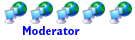Home Network Issue
- Apoptosis
- Site Admin
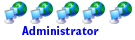
- Posts: 33941
- Joined: Sun Oct 05, 2003 8:45 pm
- Location: St. Louis, Missouri
- Contact:
Home Network Issue
About 5 days ago something happened to my home network and I can't figure it out.
I have cable internet service that comes to a cable modem. From there I have a Linksys SD2008 v3.0 gigabit switch that I bought to connect the rooms together in my house that are wired up. I have Vonage service, so I have a VWR-VD (D-Link Router) hooked up into that for wireless service and so on... Now here is the reason I haven't been folding for four days or on the forums much... All of a sudden my internet stopped working.
I thought the switch went bad so I removed the switch and plugged the Vonage VWR-VD router directly to the cable modem -- if I do that I get wireless internet only. The four 10/100 ports on the back show that they are active, but local only. I've reset to factory defaults, updated the firmware and redid the cable ends with no luck. Frustrated I returned the Vonage Router to Best Buy and got another one. Same exact issue... It has to be a setting that I am doing wrong. Right now I have just my office PC plugged into the cable modem so I can fold again, but i have no phone service, wireless and the test bench as well as my HTPC has no internet.
Pissed off after messing with this for a few days I plugged in my old Linksys RT31P2 router that worked when it was last used and it has the same issue.
My internet doesn't seem to work with any router, but the wireless works when plugged into the wireless router... wtf
No wire changes or anything like that has been made since 2005. I double ran Cat 5e solid wire across the entire house with two pairs to most of the rooms... I even switched to the other line in the plate and same issue... If I hook up to the internet directly from the cable modem to the PC the lines work fine anyway...,
I'm at a loss for ideas.
oh and I formatted and re-installed windows also, so that is clean.
I have cable internet service that comes to a cable modem. From there I have a Linksys SD2008 v3.0 gigabit switch that I bought to connect the rooms together in my house that are wired up. I have Vonage service, so I have a VWR-VD (D-Link Router) hooked up into that for wireless service and so on... Now here is the reason I haven't been folding for four days or on the forums much... All of a sudden my internet stopped working.
I thought the switch went bad so I removed the switch and plugged the Vonage VWR-VD router directly to the cable modem -- if I do that I get wireless internet only. The four 10/100 ports on the back show that they are active, but local only. I've reset to factory defaults, updated the firmware and redid the cable ends with no luck. Frustrated I returned the Vonage Router to Best Buy and got another one. Same exact issue... It has to be a setting that I am doing wrong. Right now I have just my office PC plugged into the cable modem so I can fold again, but i have no phone service, wireless and the test bench as well as my HTPC has no internet.
Pissed off after messing with this for a few days I plugged in my old Linksys RT31P2 router that worked when it was last used and it has the same issue.
My internet doesn't seem to work with any router, but the wireless works when plugged into the wireless router... wtf
No wire changes or anything like that has been made since 2005. I double ran Cat 5e solid wire across the entire house with two pairs to most of the rooms... I even switched to the other line in the plate and same issue... If I hook up to the internet directly from the cable modem to the PC the lines work fine anyway...,
I'm at a loss for ideas.
oh and I formatted and re-installed windows also, so that is clean.
Re: Home Network Issue
(i got a headache just reading that)I dont know much about the Vonage setup,but is the cable modem acting as a DHCP server to the network? Have you reset it ? It can be a real pain troubleshooting with multiple devices on the network
edit> asking about the dhcp, because if the wireless works (which is usually a different subnet) then the problem might lie with the ip address

edit> asking about the dhcp, because if the wireless works (which is usually a different subnet) then the problem might lie with the ip address
Phenom II 1075T,Phenom II 1090T,Intel i7 870
Gigabyte 890XA-UD3
Evga GTX460
8 GB Corsair
Agility2 120GB SSD
Dual 24" Samsungs LCD's
Gigabyte 890XA-UD3
Evga GTX460
8 GB Corsair
Agility2 120GB SSD
Dual 24" Samsungs LCD's
Re: Home Network Issue
The cable modems that I've dealt with will assign only 1 DHCP assigned IP ... and it will assign it to only 1 device.
What I mean is ... if you boot your PC hooked to the modem, it will pull an ISP assigned IP ... and WAN access will cease to function if you switch the ethernet cable from the modem over to a router or other PC until you power cycle the modem.
Usually, it's best to power down the LAN side device, power cycle the modem, the power the internal device back up.
This is due to the fact that the modem associates it's WAN IP to a MAC address on the LAN side. (I think.)
Your post confused the hell outta me too Apop.
I have great difficulty troubleshooting something unless I can physically see it.
For the sake of simplicity, hook your devices in this order ... while all is powered down.
Cable modem to WAN port on router ...
LAN port on router to Switch ...
All PC's to switch.
Power up in the same order one device at a time.
Allow time for the modem to sync and stabilize before powering on the router ... and so forth.
What I mean is ... if you boot your PC hooked to the modem, it will pull an ISP assigned IP ... and WAN access will cease to function if you switch the ethernet cable from the modem over to a router or other PC until you power cycle the modem.
Usually, it's best to power down the LAN side device, power cycle the modem, the power the internal device back up.
This is due to the fact that the modem associates it's WAN IP to a MAC address on the LAN side. (I think.)
Your post confused the hell outta me too Apop.
I have great difficulty troubleshooting something unless I can physically see it.
For the sake of simplicity, hook your devices in this order ... while all is powered down.
Cable modem to WAN port on router ...
LAN port on router to Switch ...
All PC's to switch.
Power up in the same order one device at a time.
Allow time for the modem to sync and stabilize before powering on the router ... and so forth.
Re: Home Network Issue
Can you change settings in your cable modem? I know my DSL modem/router is a BITCH to get working on a network because of the stupid settings they use, but I never had problems with my cable modem when I had one.
Does your local network work using either of the routers or is that also down with the internet?
Mike
pretty sure you tried the simple stuff to release/renew ip addresses after hooking them up, restarting computers, etc.
Does your local network work using either of the routers or is that also down with the internet?
Mike
pretty sure you tried the simple stuff to release/renew ip addresses after hooking them up, restarting computers, etc.
Remember, I am opinionated and nothing I say or do reflects on anyone or anything else but me 
- werewolfdaddy
- Legit Extremist

- Posts: 670
- Joined: Fri Sep 30, 2005 12:16 am
- Location: Knoxville, Tn
- Contact:
Re: Home Network Issue
I've seen this sort of problem all the time at work. However, I have the flu and have been up all night. This might be a little rambling, but here goes. What kind of cable modem do you have? Do you get multiple IP addresses from your cable provider? When you're connecting wireless, are you sure you're connected to your wireless router or could you be incidentally leeching from a neighbor? What I would do at this point is unplug the power from your modem, router and power down one pc. After connecting the pc and router together, plug in the router's power and power back on the pc. check to see if you're pulling a valid ip address(192,etc) from the ethernet port off the router. if so, unplug the power from the router and turn off the pc again or just disable that particular local area connection. after that, We want to connect the modem, router and pc together. Then,plug the power back into your modem and give it about 30 seconds to come back on. next step is plug the power back into the router and power on the pc or renable local area connection. Once the pc and the router come fully back up, check to see if you have a connection. If you don't, check the ip address. If it starts with 169, it most definitely is a configuration problem between the modem and the router. Check to see if the router has a setting for cloning a mac address. If the router is giving you a 169 ip address without the modem attached, this is possibly a winsock error, but I seriously doubt you have that on every computer on your network. Often uninstalling the ethernet driver and letting it reinstall upon reboot will fix it. However, there are times when a netsh winsock reset will fix it, but normally a computer would have to be pretty fubar for that to be necessary. I don't think this is the problem because you pull an ip address directly from the modem with no problem.
cable modems will normally only initialize one network adapter/device at a time. It gets tricky because often once a modem gives an ip address to a device, it will not give another until it has been reset. It is possible that when you plugged in the linksys voip router the modem just wasn't going to give it an ip address. Of course, this train of reasoning falls apart if you can surf on your own wireless network and not a neighbors. I'd try these troubleshooting steps anyway just to make sure.
Once I get some sleep, I'll give this a lot more thought. Sorry that it's kind of all over the place.
cable modems will normally only initialize one network adapter/device at a time. It gets tricky because often once a modem gives an ip address to a device, it will not give another until it has been reset. It is possible that when you plugged in the linksys voip router the modem just wasn't going to give it an ip address. Of course, this train of reasoning falls apart if you can surf on your own wireless network and not a neighbors. I'd try these troubleshooting steps anyway just to make sure.
Once I get some sleep, I'll give this a lot more thought. Sorry that it's kind of all over the place.
- Apoptosis
- Site Admin
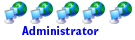
- Posts: 33941
- Joined: Sun Oct 05, 2003 8:45 pm
- Location: St. Louis, Missouri
- Contact:
Re: Home Network Issue
Trust me i confused myself as well. I have to work on something real quick for the site, but this afternoon I'm going to do what you suggested and change a couple lines around and see what happens. I wish I didn't have VOIP, but I talk to ATI/AMD up in Canada on a daily basis and you can't beat free international calls to canada.DL126 wrote:The cable modems that I've dealt with will assign only 1 DHCP assigned IP ... and it will assign it to only 1 device.
What I mean is ... if you boot your PC hooked to the modem, it will pull an ISP assigned IP ... and WAN access will cease to function if you switch the ethernet cable from the modem over to a router or other PC until you power cycle the modem.
Usually, it's best to power down the LAN side device, power cycle the modem, the power the internal device back up.
This is due to the fact that the modem associates it's WAN IP to a MAC address on the LAN side. (I think.)
Your post confused the hell outta me too Apop.
I have great difficulty troubleshooting something unless I can physically see it.
For the sake of simplicity, hook your devices in this order ... while all is powered down.
Cable modem to WAN port on router ...
LAN port on router to Switch ...
All PC's to switch.
Power up in the same order one device at a time.
Allow time for the modem to sync and stabilize before powering on the router ... and so forth.
Right now my system is:
Cable Modem -> Linksys Switch -> D-Link Vonage Wireless Router
I'm going to flip it around to
Cable Modem -> D-Link Vonage Wireless Router -> Linksys Switch
The reason I had the Router last is because I didn't have any phone lines run from the basement to my office, just two CAT 5e runs that terminated with ethernet jacks. I just went and bought phone jack ends, so I'll run the phone up from the basement now, so the configuration can be flipped and everything can be kept in the basement. That will make for a cleaner office anyway.
- Skippman
- Legit Extremist

- Posts: 2082
- Joined: Wed May 17, 2006 10:16 am
- Location: St. Louis, MO USA
- Contact:
Re: Home Network Issue
If this were my client/network.
I'd do the same thing DL126 suggested.
Starting at the cable modem:
If it's a ROUTER, make sure it's DHCP I/P scope is unique from the Vonage device. If possible, disable the DHCP server all together. Static IP addressing will make this a TON easier. Ensure that if there is a hardware firewall that you have it properlly configured to pin hole for the Vonage appliance.
Now the Vonage device:
If it has a DHCP server in it, leave it turned on as we'll be using this as the DHCP server for you LAN as it's the closest to the switch. Make sure the DHCP server's IP scope is unique from the cable modems. Say have the cable modem on 192.168.1.1-254 with 192.168.1.0 being the modem itself. Put the Vonage DHCP server scope on somthing like 192.168.2.1-254 with 192.168.2.0 being the Vonage device.
Next, configure the Vonage box for static IP addressing and assign it on the INTERNET side an IP address that's within the scope of the cable modem, say 192.168.1.100 with a gateway of 192.168.1.0 (which is the IP address of the cable modem on the LAN side). Set your DNS to either the IP address of the modem, or whatever IP address your provider (I'm assuming Charter) gives you.
This will establish a static IP address connection between the router and the Vonage box, eliminating the possiblity of an IP conflict or a DHCP server lease time out.
Finally on the LinkSys box:
Connect it to the Vonage box. Again, assign the Linksys a static IP on the Internet side, something inside the scope of the Vonage box like 192.168.2.100. The internal networks configuration is up to you but I imagine you'll want to leave it in DHCP. Also, if both the Vonage box and the Linksys router have WiFi connections, make sure each SSID is unique and that they're at least 5 channels appart. I recommend turning off the SSID broadcast on the Vonage box to prevent your computers from accidentially grabbing on to it, unless it's needed for your internal phone service.
That should take care of it from a TCP/IP stand point as well as a connection configuration standpoint. If you're having any problems with it you can give me a call or shoot me a PM, I'm off today and tomorrow and would be glad to help ya out.
I'd do the same thing DL126 suggested.
Starting at the cable modem:
If it's a ROUTER, make sure it's DHCP I/P scope is unique from the Vonage device. If possible, disable the DHCP server all together. Static IP addressing will make this a TON easier. Ensure that if there is a hardware firewall that you have it properlly configured to pin hole for the Vonage appliance.
Now the Vonage device:
If it has a DHCP server in it, leave it turned on as we'll be using this as the DHCP server for you LAN as it's the closest to the switch. Make sure the DHCP server's IP scope is unique from the cable modems. Say have the cable modem on 192.168.1.1-254 with 192.168.1.0 being the modem itself. Put the Vonage DHCP server scope on somthing like 192.168.2.1-254 with 192.168.2.0 being the Vonage device.
Next, configure the Vonage box for static IP addressing and assign it on the INTERNET side an IP address that's within the scope of the cable modem, say 192.168.1.100 with a gateway of 192.168.1.0 (which is the IP address of the cable modem on the LAN side). Set your DNS to either the IP address of the modem, or whatever IP address your provider (I'm assuming Charter) gives you.
This will establish a static IP address connection between the router and the Vonage box, eliminating the possiblity of an IP conflict or a DHCP server lease time out.
Finally on the LinkSys box:
Connect it to the Vonage box. Again, assign the Linksys a static IP on the Internet side, something inside the scope of the Vonage box like 192.168.2.100. The internal networks configuration is up to you but I imagine you'll want to leave it in DHCP. Also, if both the Vonage box and the Linksys router have WiFi connections, make sure each SSID is unique and that they're at least 5 channels appart. I recommend turning off the SSID broadcast on the Vonage box to prevent your computers from accidentially grabbing on to it, unless it's needed for your internal phone service.
That should take care of it from a TCP/IP stand point as well as a connection configuration standpoint. If you're having any problems with it you can give me a call or shoot me a PM, I'm off today and tomorrow and would be glad to help ya out.
Re: Home Network Issue
Um are you telling him to set his interface to x.x.x.0 with a 254 subnet?Skippman wrote:Now the Vonage device:
If it has a DHCP server in it, leave it turned on as we'll be using this as the DHCP server for you LAN as it's the closest to the switch. Make sure the DHCP server's IP scope is unique from the cable modems. Say have the cable modem on 192.168.1.1-254 with 192.168.1.0 being the modem itself. Put the Vonage DHCP server scope on somthing like 192.168.2.1-254 with 192.168.2.0 being the Vonage device.
Next, configure the Vonage box for static IP addressing and assign it on the INTERNET side an IP address that's within the scope of the cable modem, say 192.168.1.100 with a gateway of 192.168.1.0 (which is the IP address of the cable modem on the LAN side). Set your DNS to either the IP address of the modem, or whatever IP address your provider (I'm assuming Charter) gives you.
- turnsoutitwas
- Legit Enthusiast
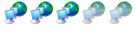
- Posts: 41
- Joined: Thu Nov 13, 2008 4:35 pm
Re: Home Network Issue
@ SkipmanSkippman wrote:If this were my client/network.
I'd do the same thing DL126 suggested.
Starting at the cable modem:
If it's a ROUTER, make sure it's DHCP I/P scope is unique from the Vonage device. If possible, disable the DHCP server all together. Static IP addressing will make this a TON easier. Ensure that if there is a hardware firewall that you have it properlly configured to pin hole for the Vonage appliance.
Now the Vonage device:
If it has a DHCP server in it, leave it turned on as we'll be using this as the DHCP server for you LAN as it's the closest to the switch. Make sure the DHCP server's IP scope is unique from the cable modems. Say have the cable modem on 192.168.1.1-254 with 192.168.1.0 being the modem itself. Put the Vonage DHCP server scope on somthing like 192.168.2.1-254 with 192.168.2.0 being the Vonage device.
Next, configure the Vonage box for static IP addressing and assign it on the INTERNET side an IP address that's within the scope of the cable modem, say 192.168.1.100 with a gateway of 192.168.1.0 (which is the IP address of the cable modem on the LAN side). Set your DNS to either the IP address of the modem, or whatever IP address your provider (I'm assuming Charter) gives you.
This will establish a static IP address connection between the router and the Vonage box, eliminating the possiblity of an IP conflict or a DHCP server lease time out.
Finally on the LinkSys box:
Connect it to the Vonage box. Again, assign the Linksys a static IP on the Internet side, something inside the scope of the Vonage box like 192.168.2.100. The internal networks configuration is up to you but I imagine you'll want to leave it in DHCP. Also, if both the Vonage box and the Linksys router have WiFi connections, make sure each SSID is unique and that they're at least 5 channels appart. I recommend turning off the SSID broadcast on the Vonage box to prevent your computers from accidentially grabbing on to it, unless it's needed for your internal phone service.
That should take care of it from a TCP/IP stand point as well as a connection configuration standpoint. If you're having any problems with it you can give me a call or shoot me a PM, I'm off today and tomorrow and would be glad to help ya out.
You can't assign out the first or last IP address in a range.
First useable would be 192.168.1.1 ---> Last = 192.168.1.254
The IP address ranges don't matter as the router will be Natting the IP supplied by the cable modem via the WAN port.
There's also no need to setup static IP's on any of the devices as DHCP will sort that (that's what it's for!)
@ Apopistis, have you tried to test the switch? You said you bought it recently, but it could still be faulty.
Try connecting it to the cable modem and then to the PC
- Apoptosis
- Site Admin
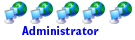
- Posts: 33941
- Joined: Sun Oct 05, 2003 8:45 pm
- Location: St. Louis, Missouri
- Contact:
Re: Home Network Issue
okay, so I took the switch out of the equation and this is what I did for testing...
I unplugged the Scientific Atlantic Webstar cable modem and the Vonage VWR-VD (D-Link) wireless router. I then plugged in a patch cable to the cable modem and inserted it into the internet port on the wireless router. I booted up the cable modem first and once the power and cable lights were solid I powered up the Vonage VWR-VD (D-Link) wireless router. I then went upstairs to my PC and fired it up. The PC is connected to a patch cable and is connected into port #1 on the Vonage VWR-VD (D-Link) wireless router. Cable Modem -> Wireless Router -> One PC
Once the PC fired up I had local connection only... I did an IPConfig and it showed this:
I tried to connect to the wireless router that I was connected to via the patch cable and no dice... 192.168.15.1 would just time out since I was on a whole other protocol.
I then fired up my laptop and the wireless internet works... Here are some of the settings that are on the router.
Dynamic IP Adress is set by factory default.
The LAN Configuration is set to use the IP address 192.168.15.1
The DHCP Server is enabled and ranges from 192.168.15.2 to 192.168.15.254
The Wireless settings are set for WPA wireless security and since wireless works, nothing is wrong with that. Am I missing something here?
I unplugged the Scientific Atlantic Webstar cable modem and the Vonage VWR-VD (D-Link) wireless router. I then plugged in a patch cable to the cable modem and inserted it into the internet port on the wireless router. I booted up the cable modem first and once the power and cable lights were solid I powered up the Vonage VWR-VD (D-Link) wireless router. I then went upstairs to my PC and fired it up. The PC is connected to a patch cable and is connected into port #1 on the Vonage VWR-VD (D-Link) wireless router. Cable Modem -> Wireless Router -> One PC
Once the PC fired up I had local connection only... I did an IPConfig and it showed this:
I tried to connect to the wireless router that I was connected to via the patch cable and no dice... 192.168.15.1 would just time out since I was on a whole other protocol.
I then fired up my laptop and the wireless internet works... Here are some of the settings that are on the router.
Dynamic IP Adress is set by factory default.
The LAN Configuration is set to use the IP address 192.168.15.1
The DHCP Server is enabled and ranges from 192.168.15.2 to 192.168.15.254
The Wireless settings are set for WPA wireless security and since wireless works, nothing is wrong with that. Am I missing something here?
Re: Home Network Issue
So it appears that DHCP is in fact turned on in the router ...
But that 169.* address is a bogus thing that windows does when it can't find a DHCP server on the LAN.
I know this is a dumb question ... but is your cable good?
Does Windoze ackowledge the connection when you plug it in and then give you the dreaded "Limited Connectivity" sign in the system tray?
What about the NIC in the PC?
I have seen those things report to the OS that it was working when it fact it wasn't at all.
On the status page in your router ...
Did it pull an IP from the cable modem?
Edit -> Nevermind .. i see that it did. duh
But that 169.* address is a bogus thing that windows does when it can't find a DHCP server on the LAN.
I know this is a dumb question ... but is your cable good?
Does Windoze ackowledge the connection when you plug it in and then give you the dreaded "Limited Connectivity" sign in the system tray?
What about the NIC in the PC?
I have seen those things report to the OS that it was working when it fact it wasn't at all.
On the status page in your router ...
Did it pull an IP from the cable modem?
Edit -> Nevermind .. i see that it did. duh
- Apoptosis
- Site Admin
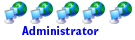
- Posts: 33941
- Joined: Sun Oct 05, 2003 8:45 pm
- Location: St. Louis, Missouri
- Contact:
Re: Home Network Issue
The cable should be good since it works fine if I connect it straight to the cable modem and it works. I have two CAT 5e cables coming into my office and both do the same thing. I even re-did all the cable ends to make sure nothing got messed up. I've sadly tried three systems in my office and all three don't work. I even used the ASUS Network tester thing in the BIOS for the first time and it shows Normal on each of the eight cables. Plus, the NIC works when connected straight to the cable modem. SO.... I'm at a loss here. I'm crippled running one internet connection.DL126 wrote:So it appears that DHCP is in fact turned on in the router ...
But that 169.* address is a bogus thing that windows does when it can't find a DHCP server on the LAN.
I know this is a dumb question ... but is your cable good?
Does Windoze ackowledge the connection when you plug it in and then give you the dreaded "Limited Connectivity" sign in the system tray?
What about the NIC in the PC?
I have seen those things report to the OS that it was working when it fact it wasn't at all.
On the status page in your router ...
Did it pull an IP from the cable modem?
Edit -> Nevermind .. i see that it did. duh
- werewolfdaddy
- Legit Extremist

- Posts: 670
- Joined: Fri Sep 30, 2005 12:16 am
- Location: Knoxville, Tn
- Contact:
Re: Home Network Issue
I have had this work more times than not at work with similar problems. Power down everything. Unplug all the cat5 from the modem, router and the pc. Also, unscrew the coax from the modem. Give it a minute, then power up the modem again, making sure not to screw the coax in until about 2 mins have passed. Also, turn your pc on at this point and let it come up without the cat5 connected. Go into network connections and make sure there is no wireless connection listed. If there is, disable it. Now, Once all the lights except for the pc light on your modem is on, connect the cat5 into the internet connection on the router and power the router up. While this is taking place you can now connect the cat5 into one of the lan ports on the router and into the pc. You should get a 192 ip address after that. If you continue to only have wireless connection through the router, try disabling the wireless on the router, then restart the router and see if you can connect then.
If you continue to get a 169 ip address, do an ipconfig /renew . What does it say when you try it? Can we also get a look at the advanced settings in the router too?
If you continue to get a 169 ip address, do an ipconfig /renew . What does it say when you try it? Can we also get a look at the advanced settings in the router too?
- turnsoutitwas
- Legit Enthusiast
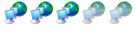
- Posts: 41
- Joined: Thu Nov 13, 2008 4:35 pm
Re: Home Network Issue
Can you connect the PC to the router with the cable modem disconnected?
Then see if the router assigns you an IP address.
You can do this via a laptop, this way you can keep the office PC online via the cable modem.
The router might have a problem with it's DHCP server.
Have you checked for updated firmware on the router?
You could try manually assign an IP on your PC, with it connected to the router and cable modem.
Then see if the router assigns you an IP address.
You can do this via a laptop, this way you can keep the office PC online via the cable modem.
The router might have a problem with it's DHCP server.
Have you checked for updated firmware on the router?
You could try manually assign an IP on your PC, with it connected to the router and cable modem.
Re: Home Network Issue
I looked at the manual and saw in the advance tab under routing their is an option for for interfaces on the bottom if dynamic is chosen. That might help.
- Apoptosis
- Site Admin
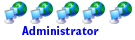
- Posts: 33941
- Joined: Sun Oct 05, 2003 8:45 pm
- Location: St. Louis, Missouri
- Contact:
Re: Home Network Issue
The router updated the firmware automatically when I plugged it in the first time, so it should be up to date. I plugged the Vonage Wireless router in with nothing connected to it and then plugged in my laptop like you suggested and it did pull a 192 address:turnsoutitwas wrote:Can you connect the PC to the router with the cable modem disconnected?
Then see if the router assigns you an IP address.
You can do this via a laptop, this way you can keep the office PC online via the cable modem.
The router might have a problem with it's DHCP server.
Have you checked for updated firmware on the router?
You could try manually assign an IP on your PC, with it connected to the router and cable modem.
So, without internet coming into the wireless router it assigns an IP to a system on the LAN.
- Apoptosis
- Site Admin
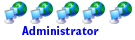
- Posts: 33941
- Joined: Sun Oct 05, 2003 8:45 pm
- Location: St. Louis, Missouri
- Contact:
Re: Home Network Issue
PWCMED,pwcmed wrote:I looked at the manual and saw in the advance tab under routing their is an option for for interfaces on the bottom if dynamic is chosen. That might help.
Thanks for helping me out... I looked under Advanced and then Routing and there is a LAN and WAN drop down menu and both are set to Static as shown below.
If I enable Dynamic routing it give me this menu:
Not sure all all those settings mean and this seems a bit crazy for just setting up a home network.
Re: Home Network Issue
could be wrong, but what i was saying in the first post about the problem with the Ip address, if you set the router to static you need to enter the modems ip in the static table, i dont think you can have the modem acting as a dhcp server and the router also.

Phenom II 1075T,Phenom II 1090T,Intel i7 870
Gigabyte 890XA-UD3
Evga GTX460
8 GB Corsair
Agility2 120GB SSD
Dual 24" Samsungs LCD's
Gigabyte 890XA-UD3
Evga GTX460
8 GB Corsair
Agility2 120GB SSD
Dual 24" Samsungs LCD's
- DaIceMan
- Legit Extremist

- Posts: 1599
- Joined: Tue Jul 18, 2006 10:31 pm
- Location: Springfield-ish, Missouri
Re: Home Network Issue
That's the problem I had with my DSL modem. The modem and router were both trying to do "router" functions (nat, dhcp, etc) and I was unable to connect to secure sites. I ended up turning the modem into a "dumb modem" and let my linksys take care of everything at the problem was solved.Darkstar wrote:could be wrong, but what i was saying in the first post about the problem with the Ip address, if you set the router to static you need to enter the modems ip in the static table, i dont think you can have the modem acting as a dhcp server and the router also.
Gamer - Thermaltake Element S | PC Power & Cooling Silencer 750 Black | Gigabyte GA-EP45-DS3L | Intel E8400 | Arctic Cooling Freezer 7 Pro | 4GB OCZ Reaper Ram | XFX 8800GTX | Creative X-Fi XtremeGamer | Seagate 7200.10 320GB
HTPC / Folder - Palit 9600GT 1GB Sonic | AMD Phenom 9600 | Corsair DHX 4GB | ECS GF8200A | OCZ StealthXStream 500
Thanks to Palit, AMD, Corsair and ECS for sponsoring the 2008 Folding Give-away!

HTPC / Folder - Palit 9600GT 1GB Sonic | AMD Phenom 9600 | Corsair DHX 4GB | ECS GF8200A | OCZ StealthXStream 500
Thanks to Palit, AMD, Corsair and ECS for sponsoring the 2008 Folding Give-away!
- Skippman
- Legit Extremist

- Posts: 2082
- Joined: Wed May 17, 2006 10:16 am
- Location: St. Louis, MO USA
- Contact:
Re: Home Network Issue
That's why I recommended turning of DHCP functionality on all but the last device in the network. I'd also recommend setting up an IP forwarder so you could access the Vonage device through the Linksys.