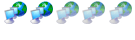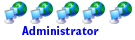Processor upgrade.
Processor upgrade.
Hi everyone,
My computer spec is as follows :-
AMD Athlon XP 2000+
KT400A Series Motherboard
Mercury KOB-132
256MB (i added another 256 RAM to make it 512) PC 2100 DDR 266 DIMM
Nvidia 64MB DDR GeForce 4 MX 440
Gigabyte GA 7VAX-A Skt A
I feel that sometimes my computer is slow and thought it might be the RAM so I installed 40BG extra into the 40 that was already in there. That did improve it slightly but i still feel it is slow.
So i was thinking of installing a faster processor altogether. I have never done this before and realise it is quite a big job but i would like to try it.
The thing is im not sure what processor i should put in there. I dont know alot about the 'insides' of computers and am worried incase there is a limit i am able to install incase my computer overheats or something.
So i am looking for advice on which processors are compatable with my computer. I have read some article's already on how to install them and feel quiet confident i can do it myself but if anyone has anymore info or need me to give more info on my system before advising then i would really appreciate it.
Thanks,
Chris
My computer spec is as follows :-
AMD Athlon XP 2000+
KT400A Series Motherboard
Mercury KOB-132
256MB (i added another 256 RAM to make it 512) PC 2100 DDR 266 DIMM
Nvidia 64MB DDR GeForce 4 MX 440
Gigabyte GA 7VAX-A Skt A
I feel that sometimes my computer is slow and thought it might be the RAM so I installed 40BG extra into the 40 that was already in there. That did improve it slightly but i still feel it is slow.
So i was thinking of installing a faster processor altogether. I have never done this before and realise it is quite a big job but i would like to try it.
The thing is im not sure what processor i should put in there. I dont know alot about the 'insides' of computers and am worried incase there is a limit i am able to install incase my computer overheats or something.
So i am looking for advice on which processors are compatable with my computer. I have read some article's already on how to install them and feel quiet confident i can do it myself but if anyone has anymore info or need me to give more info on my system before advising then i would really appreciate it.
Thanks,
Chris
- gvblake22
- Legit Extremist

- Posts: 1111
- Joined: Thu Feb 17, 2005 9:39 am
- Location: Northern Michigan
- Contact:
You have what is known as a "Socket A" platform (also known as socket 462) so most any "socket A" Athlon XP processor should work fine.
Another thing, I think you have memory (primary storage) and Hard Disk (secondary storage) mixed up. Memory or RAM (Random Access Memory) is the sticks that go into the long slots on your motherboard and comes in sizes like 256 megabytes (MB) or 512MB while storage refers to the hard drive (usually measured in Gigabytes) which stores your files permanently and is the separate rectangular metal "box" that connects to your motherboard via a wide "ribbon" cable that looks very similar to a floppy drive cable.
Now that we have that straightened out, did you buy a bigger hard drive or more memory? What you listed (the 40 gigabytes you said you added) would be considered to be a hard disk or secondary storage. Getting a bigger hard drive will not increase performance much, it will only give you more space to save things like word documents, pictures, songs, programs, etc. But buying and installing more memory (RAM) would give you more performance (like adding that extra stick of 256mb).
In your case, buying a faster processor may help performance a little bit. Something like the AMD Athlon XP 2600+ with Barton core would be a nice upgrade for you but your system is getting outdated so any new processor you upgrade to will automatically be outdated as AMD themselves don't even produce these processors anymore.
What operating system are you running? What types of applications or tasks are you having trouble with being slow on your machine? If you need better multitasking and general useage performance, then having a total of 512mb or 1024mb of RAM and/or a processor upgrade would help. If you would like to play games better, then buying a better video card (like a ATI 9600pro 128mb) would be in your best interest, but again, a processor upgrade will also help gaming performance.
Another thing, I think you have memory (primary storage) and Hard Disk (secondary storage) mixed up. Memory or RAM (Random Access Memory) is the sticks that go into the long slots on your motherboard and comes in sizes like 256 megabytes (MB) or 512MB while storage refers to the hard drive (usually measured in Gigabytes) which stores your files permanently and is the separate rectangular metal "box" that connects to your motherboard via a wide "ribbon" cable that looks very similar to a floppy drive cable.
Now that we have that straightened out, did you buy a bigger hard drive or more memory? What you listed (the 40 gigabytes you said you added) would be considered to be a hard disk or secondary storage. Getting a bigger hard drive will not increase performance much, it will only give you more space to save things like word documents, pictures, songs, programs, etc. But buying and installing more memory (RAM) would give you more performance (like adding that extra stick of 256mb).
In your case, buying a faster processor may help performance a little bit. Something like the AMD Athlon XP 2600+ with Barton core would be a nice upgrade for you but your system is getting outdated so any new processor you upgrade to will automatically be outdated as AMD themselves don't even produce these processors anymore.
What operating system are you running? What types of applications or tasks are you having trouble with being slow on your machine? If you need better multitasking and general useage performance, then having a total of 512mb or 1024mb of RAM and/or a processor upgrade would help. If you would like to play games better, then buying a better video card (like a ATI 9600pro 128mb) would be in your best interest, but again, a processor upgrade will also help gaming performance.
Hi and thanks for your reply.
Sorry I didnt make myself more clear. I have actually bought more memory and an extra hard drive. I bought the extra hard drive around January and the memory a couple of months later. So my computer has now 80GB's worth of hard drive space (previously 40GB) and 512MB of RAM (previously 256MB).
I have looked at the processor you suggest and think i will buy it, since i wasnt sure which my computer was capable of handling.
I was also advised to buy different RAM too.
The one that was suggested to me was this http://www.crucial.com/uk/ballistix/sto ... BL6464Z402.
Im not sure if it was meant that i should have this in my computer on its own of add it to the 2 x 256MB sticks that are already in there?
The os i am running is Windows XP Pro. What has been slow is starting the computer up at first, takes about 3 minutes before i am even able to move the mouse on my desktop from when i can first see it sometimes. I only really ever play one game on it, a football (soccer) manager game, it is a little slow when i play that too but i dont think it would be worth while buying a new video card as i dont play is a whole lot.
So do you think the processor you suggested and the RAM that was also suggest to me would be good purchases.
Chris
Sorry I didnt make myself more clear. I have actually bought more memory and an extra hard drive. I bought the extra hard drive around January and the memory a couple of months later. So my computer has now 80GB's worth of hard drive space (previously 40GB) and 512MB of RAM (previously 256MB).
I have looked at the processor you suggest and think i will buy it, since i wasnt sure which my computer was capable of handling.
I was also advised to buy different RAM too.
The one that was suggested to me was this http://www.crucial.com/uk/ballistix/sto ... BL6464Z402.
Im not sure if it was meant that i should have this in my computer on its own of add it to the 2 x 256MB sticks that are already in there?
The os i am running is Windows XP Pro. What has been slow is starting the computer up at first, takes about 3 minutes before i am even able to move the mouse on my desktop from when i can first see it sometimes. I only really ever play one game on it, a football (soccer) manager game, it is a little slow when i play that too but i dont think it would be worth while buying a new video card as i dont play is a whole lot.
So do you think the processor you suggested and the RAM that was also suggest to me would be good purchases.
Chris
- gvblake22
- Legit Extremist

- Posts: 1111
- Joined: Thu Feb 17, 2005 9:39 am
- Location: Northern Michigan
- Contact:
Oh, ok, I follow ya now.
You should probably be ok with the two sticks of 256mb that you have now. That would be one of the first things I would suggest to upgrade, but since you already did that, you should probably be ok in the RAM department for now.
Upgrading the processor will also help too, but probably won't decrease your boot up time a whole bunch. That's gonna have a lot to do with how fast your hard drive is and how many start-up programs you have. How many rpm's are your hard drives? 7200rpm? 5400rpm? 4200rpm? The faster the rpm's, the faster the drive is, and the faster it will load things and the faster the computer will start up.
You should also go to Start -> Run and type msconfig and hit enter.
In this screen go to the last tab called "Startup". It is in this tab that you can select or deselect which programs will start when you start up your computer. Just uncheck the programs you don't need to start when you start up your computer. Obviously, the fewer programs that have to start when you boot up your computer, the faster it will boot (because it doesn't have to load and start as many programs).
Just be careful which programs you uncheck because it may be something that windows needs to start!
If you are unsure whether or not you can disable it, just look at the command and location information for the program and it will tell you where the file is located and it will give you a little better of an idea of what exactly the program is. If you are still unsure if you should disable it or not, you should probably play it safe and just leave it enabled so you don't really mess something up.
So try disabling some of your startup programs and see if that helps. If you still need more performance, then you can try the processor upgrade. If you are still unhappy, you could try just doing a total reformat and start back from scratch with a fresh install of windows. Just remember to back up your data before you reformat!!!
Lemme know if you still have problems.
You should probably be ok with the two sticks of 256mb that you have now. That would be one of the first things I would suggest to upgrade, but since you already did that, you should probably be ok in the RAM department for now.
Upgrading the processor will also help too, but probably won't decrease your boot up time a whole bunch. That's gonna have a lot to do with how fast your hard drive is and how many start-up programs you have. How many rpm's are your hard drives? 7200rpm? 5400rpm? 4200rpm? The faster the rpm's, the faster the drive is, and the faster it will load things and the faster the computer will start up.
You should also go to Start -> Run and type msconfig and hit enter.
In this screen go to the last tab called "Startup". It is in this tab that you can select or deselect which programs will start when you start up your computer. Just uncheck the programs you don't need to start when you start up your computer. Obviously, the fewer programs that have to start when you boot up your computer, the faster it will boot (because it doesn't have to load and start as many programs).
Just be careful which programs you uncheck because it may be something that windows needs to start!
If you are unsure whether or not you can disable it, just look at the command and location information for the program and it will tell you where the file is located and it will give you a little better of an idea of what exactly the program is. If you are still unsure if you should disable it or not, you should probably play it safe and just leave it enabled so you don't really mess something up.
So try disabling some of your startup programs and see if that helps. If you still need more performance, then you can try the processor upgrade. If you are still unhappy, you could try just doing a total reformat and start back from scratch with a fresh install of windows. Just remember to back up your data before you reformat!!!
Lemme know if you still have problems.
- killswitch83
- Legit Extremist

- Posts: 1747
- Joined: Tue Jun 21, 2005 3:45 pm
- Location: South Carolina
Welcome to the forum Chris!! I see you made mention that you didn't know much about the inner workings of a computer; well, you came to the right place. I know a good deal about the inner workings, and I had problems before, that's how I found this place, and these guys kick so much arse. You'll find whatever info you need from us, and if we don't know the answer we'll try to help you find one! As far as installing a processor goes, it's all in patience and being gentle with things, not to mention that you should ground yourself to prevent frying the semiconductor components in the computer (which is just about everything!). If you intend to go with an Athlon XP, then here's how to install everything, after you take off the old heatsink (metal block with fan) off using a slot screwdriver on the backside of the heatsink where the notch in the heatsink clip is (after inserting the slot screwdriver in the slot, push down and out to remove clip off of the little white nub on the socket)unplugging the processor fan from the motherboard (usually the connector is located right next to the heatsink on the right side, at least most of them anyways), and lifting the lever on the side of the processor socket (white square where processor is sitting in) and taking the processor out:
1. make sure you buy a processor in the retail box, as it comes with a brand new heatsink (the old one can be reused, but I like to use new items where I can, especially if the price difference isn't much between bare OEM parts and Retail parts).
2. ground yourself with a grounding strap (can be bought in a toolkit at best buy's website, or in-store.
3. make sure your processor core (also considered the rectangular square in the middle of the chip) is in good condition when you get it (no visible cracks, bent pins on the bottom of the processor, etc) and make sure the heatsink looks alright as well
4. I like to start by cleaning the core as it has probably been sitting in a warehouse for some time and may have developed a slight plastic film over the top (I had it happen to me once, as it was in a hot warehouse), using 91% rubbing alcohol, which can be found at Wal-Mart or at a hardware store, and then apply a thin film of good thermal material on the core after you put the processor in the socket and lock the lever down (Arctic Silver 5 is excellent in this case, can be foundhere); only put enough on there to where it's a thin, uniform coat, but you can't see the shininess of the core either (if it's too thick, it can cause the processor to overheat since there is poor thermal conductivity). make sure you only put it on the core itself, and not on the entire processor!!; make sure to pull the little piece of film off the bottom of the heatsink before proceeding to step 5.
5. positioning the heatsink over the processor with the stepped end over the backside of the white socket (the small portion that is raised up more than the rest of the heatsink) and centered over the processor on the four little neoprene pads, attach the front part of the clip over the white nub on the socket, making sure it latches on it. Then, using that same slot screwdriver, put it in the notch on the back of the heatsink clip and push down and in, making sure you don't slip and damage the motherboard, and also making sure you latch it on the backside, otherwise the heatsink won't be mounted right and you'll have an overheating processor on your hands!
6. Finally, plug in your processor fan connector (it will usually only go one way due to the motherboard connector being keyed), and recheck everything to make sure everything is latched down and secure, and the processor socket lever is in the down position and locked in place.
7. Fire 'er up! and hopefully she works
happy installing!!
P.S: if it all sounds too difficult in text form, here is a better representation: http://www.amd.com/us-en/assets/content ... 0processor'
1. make sure you buy a processor in the retail box, as it comes with a brand new heatsink (the old one can be reused, but I like to use new items where I can, especially if the price difference isn't much between bare OEM parts and Retail parts).
2. ground yourself with a grounding strap (can be bought in a toolkit at best buy's website, or in-store.
3. make sure your processor core (also considered the rectangular square in the middle of the chip) is in good condition when you get it (no visible cracks, bent pins on the bottom of the processor, etc) and make sure the heatsink looks alright as well
4. I like to start by cleaning the core as it has probably been sitting in a warehouse for some time and may have developed a slight plastic film over the top (I had it happen to me once, as it was in a hot warehouse), using 91% rubbing alcohol, which can be found at Wal-Mart or at a hardware store, and then apply a thin film of good thermal material on the core after you put the processor in the socket and lock the lever down (Arctic Silver 5 is excellent in this case, can be foundhere); only put enough on there to where it's a thin, uniform coat, but you can't see the shininess of the core either (if it's too thick, it can cause the processor to overheat since there is poor thermal conductivity). make sure you only put it on the core itself, and not on the entire processor!!; make sure to pull the little piece of film off the bottom of the heatsink before proceeding to step 5.
5. positioning the heatsink over the processor with the stepped end over the backside of the white socket (the small portion that is raised up more than the rest of the heatsink) and centered over the processor on the four little neoprene pads, attach the front part of the clip over the white nub on the socket, making sure it latches on it. Then, using that same slot screwdriver, put it in the notch on the back of the heatsink clip and push down and in, making sure you don't slip and damage the motherboard, and also making sure you latch it on the backside, otherwise the heatsink won't be mounted right and you'll have an overheating processor on your hands!
6. Finally, plug in your processor fan connector (it will usually only go one way due to the motherboard connector being keyed), and recheck everything to make sure everything is latched down and secure, and the processor socket lever is in the down position and locked in place.
7. Fire 'er up! and hopefully she works
happy installing!!
P.S: if it all sounds too difficult in text form, here is a better representation: http://www.amd.com/us-en/assets/content ... 0processor'

Thanks for your help guys, ill have a look at that tutorial again, i found a few video clips that give demonstrations too.
How do i check the hard drives rpm's?
I will also have a look and see what programs are coming up when i first put on the computer.
I have found this - http://www.komplett.co.uk/k/ki.asp?sku= ... B0D58EDEA7 - too and was told that it would be suitable for my computer.
Also is this - http://www.memory4less.com/m4l_itemdeta ... temid=-296 - the same processor that you mentioned above?
I live in the UK and the site you mentioned wont ship over here so i had to find one that did. Just making sure incase i buy the correct one (if all else fails on the start up programs, etc).
One last thing, as these items are 'retail boxed', does that mean there is a heatsink already with them?
I know there is for the first like i put up as it says in the description but not the second's description.
Chris
How do i check the hard drives rpm's?
I will also have a look and see what programs are coming up when i first put on the computer.
I have found this - http://www.komplett.co.uk/k/ki.asp?sku= ... B0D58EDEA7 - too and was told that it would be suitable for my computer.
Also is this - http://www.memory4less.com/m4l_itemdeta ... temid=-296 - the same processor that you mentioned above?
I live in the UK and the site you mentioned wont ship over here so i had to find one that did. Just making sure incase i buy the correct one (if all else fails on the start up programs, etc).
One last thing, as these items are 'retail boxed', does that mean there is a heatsink already with them?
I know there is for the first like i put up as it says in the description but not the second's description.
Chris
- killswitch83
- Legit Extremist

- Posts: 1747
- Joined: Tue Jun 21, 2005 3:45 pm
- Location: South Carolina
well, let me start by saying that's not the proessor gvblake was talking about. That is a Thoroughbred core, not a Barton core. The difference is mainly the bus speed on both chips: the Thoroughbred is 333FSB (front side bus) and the Barton in that model is a 400FSB I believe; a faster FSB is better because it can handle more coming down the line in terms of data. Try finding a site with a Barton core, you'll be glad you did down the road.

Thanks for the info, that was a close call, i almost went ahead and bought them  lol.
lol.
What about the ones on this website:-
http://www.pcupgrade.co.uk/productsDisp ... (Socket+A)
More specifically the second processor (2800) as it seems to come with the heatsink too.
Chris
What about the ones on this website:-
http://www.pcupgrade.co.uk/productsDisp ... (Socket+A)
More specifically the second processor (2800) as it seems to come with the heatsink too.
Chris
- killswitch83
- Legit Extremist

- Posts: 1747
- Joined: Tue Jun 21, 2005 3:45 pm
- Location: South Carolina
that 2800+ is OEM, meaning it's just the processor more than likely; personally, if I was going to have a processor, I would go for that 3200+; it's a Barton, has a 400FSB as opposed to the 333FSB on the lower Barton models (sorry for the inaccurate info earlier, was half asleep, lol), and its speed is 2.17 Ghz, as opposed to 1.9 GHz with the 2800+. However, the 3000+ is also a good choice, and it's 2 Ghz exactly I think. It actually states that it comes with the heatsink and fan and the factory warranty, so I would go with that one. Whenever you see OEM in an item description, that means it's just the component itself, without any sort of accessories (heatsink, fan, driver CD's in the case of a sound card, video card, etc) and no or only a portion of the manufacturer's warranty. That's why I like retail, lol.

I was actually talking about the 2800 one that is second from the top, not third from the bottom. The one near the top has heatsink/fan written beside it as opposed to the one at the bottom which says OEM. Plus i was told that my motherboard cannot handle the 400fsb speeds that the 3200 gets to so it would have to be the 2800 or the 3000 which are both fine by me. Just making sure i have the correct processor this time!
 thanks
thanks
Chris
Chris
- killswitch83
- Legit Extremist

- Posts: 1747
- Joined: Tue Jun 21, 2005 3:45 pm
- Location: South Carolina
Yeah i had a look at it thanks, ill definately be printing it off and keeping it close by, lol.
Ill order the processor tonight and start backing up all my files getting ready for when it arrives.
Again, thanks for all the help guys, ill let you know how i get on... if my computer still works after it!!
Chris
Ill order the processor tonight and start backing up all my files getting ready for when it arrives.
Again, thanks for all the help guys, ill let you know how i get on... if my computer still works after it!!
Chris
- kenc51
- Legit Extremist

- Posts: 5167
- Joined: Thu Jun 23, 2005 1:56 pm
- Location: Dublin, Republic of Ireland
- Contact:
Exactly! --> your OEM pc will not allow you to change chipset latencies!Apoptosis wrote:Sorry I just read the whole thread and would like to comment about the person who told you to get Crucial Ballistix memory... I would not get anything more than Value Memory for that PC...
Standard/Value memory from name brand companies will do the trick and help lower the costs.
if you got Crucial Ballistix Ram -> it would run cas 3,3,3,10 or something! (you would see no benefit!)
As Apoptosis said -> get value ram!
check HERE -> this ram would do fine - if all you need is ddr266!
Chris wrote:256MB (i added another 256 RAM to make it 512) PC 2100 DDR 266 DIMM
- gvblake22
- Legit Extremist

- Posts: 1111
- Joined: Thu Feb 17, 2005 9:39 am
- Location: Northern Michigan
- Contact:
Yes, you are correct. That's what I would go with. But just so you know, that processor I linked you to has an FSB (front side bus) speed of 333mhz while your RAM can only run up to 266mhz. This is not necessarily a problem since they should be able to run together, but I just wanted to tell you that the processor with have to slow down it's FSB speed to effectivelky communicate with the RAM.chris wrote:gvblake22 mentioned further up the thread that I should be ok getting the processor and just having the 2 x 256 sticks that i already have so i wasnt going to get any extra RAM yet anyway.
But thanks for letting me know that that one is not ok for my computer if i happened to get it in the future.
So if you wanted to get new RAM down the road, I would suggest DDR333 (PC-2700) so everything is running at top speed.
All the advice given to you though seems to be good advice though. You're in good hands!
Also, just as a heads up, watch where you are buying stuff from online, I would hate to see you get scammed or get into a crazy stupid argument with some vendor about a bad sale. I suggest you check the store's feedback and reputation at http://www.resellerratings.com before you order so you know what your getting yourself into!
Well i've ordered my processor.
Printed off the guide killswitch linked me to above and had a read through it (think ill be reading it a few more times before touching anything!) so i think im all set, now just to wait for the equipment to arrive and get going on it.
Bye for now, ill probably have a go at it over the weekend if the things arrive by then so ill get back on here next week and let you know how i got on.

Printed off the guide killswitch linked me to above and had a read through it (think ill be reading it a few more times before touching anything!) so i think im all set, now just to wait for the equipment to arrive and get going on it.
Bye for now, ill probably have a go at it over the weekend if the things arrive by then so ill get back on here next week and let you know how i got on.
- gvblake22
- Legit Extremist

- Posts: 1111
- Joined: Thu Feb 17, 2005 9:39 am
- Location: Northern Michigan
- Contact:
Yeah, let us know!
Another thing you could do if you wanted to, you could download a couple benchmarks and benchmark your current system with your older processor and then after you install your new processor run the same benchmarks again and see the difference. You'll probably be pleasantly suprised
CLICK HERE FOR A LIST OF UTILITIES AND BENCHMARKS
Specifically for you I would also recommend SuperPI found HERE. Science mark may also be a good one to run. I would suggest a graphics intensive benchmark like 3DMark2001 from Futuremark but I'm not sure what kind of graphics card you have, but you could try it anyway!
Good Luck!
Another thing you could do if you wanted to, you could download a couple benchmarks and benchmark your current system with your older processor and then after you install your new processor run the same benchmarks again and see the difference. You'll probably be pleasantly suprised
CLICK HERE FOR A LIST OF UTILITIES AND BENCHMARKS
Specifically for you I would also recommend SuperPI found HERE. Science mark may also be a good one to run. I would suggest a graphics intensive benchmark like 3DMark2001 from Futuremark but I'm not sure what kind of graphics card you have, but you could try it anyway!
Good Luck!
Last edited by gvblake22 on Wed Sep 07, 2005 2:27 pm, edited 1 time in total.
- killswitch83
- Legit Extremist

- Posts: 1747
- Joined: Tue Jun 21, 2005 3:45 pm
- Location: South Carolina
Thanks for the supplemental help there Blake, as I completely forgot about the benchmarks, lol. Yeah Chris, after you are finished building your system, it's good to benchmark for 2 reasons, at least the way I see it: 1. It will give you an indication of how your setup is doing performance-wise and 2. I've used benchmarks many times to stress the computer components so they'll be broken-in. After they break in, if there's any inconsistencies in the hardware, they'll show up then. By the way, good luck with your build, I hope everything turns out well