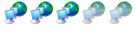Overclocking my Ti4400
Overclocking my Ti4400
I am having problems overclocking my TI 4400. I am using Riva tuner. I have been adjusting the clock rates and I 3dmark either messes up or gets a lower score than i had before I got the cooler from the Lan party last night. Am I missing a step? Should I use a different program? I have no idea what to do next. I have suffecent cooling.
- Apoptosis
- Site Admin
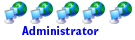
- Posts: 33941
- Joined: Sun Oct 05, 2003 8:45 pm
- Location: St. Louis, Missouri
- Contact:
How to Overclock
For starters I would install the latest NVIDIA driver that can be found online. For Windows 2000 & XP this would be the 71.89 drivers and they can be found here. Before you install those you must remove your old drivers. You should always remove the old drivers from the control panel, then reboot. After rebooting, run the a program called driver cleaner that can be downloaded here. When you run driver cleaner run "Live Update" to make sure it is the most recent version. Once this is done you can run the cleaner. If you get stuck using the cleaner view the readme file included in the .zip file as it contains a detailed step by step description on how to run it. Once this is done you can install your new 71.89 drivers and start overclocking.
Top 3 Ways to Overclock NVIDIA:
Coolbits
Power Strip
RivaTuner
On my Geforce Ti-4200 i liked using the Coolbits hack to overclock. Double-click the coolbits.reg and you'll see a window that says, "Are you sure you want to add the information?" Click Yes and the program will edit the registry. Once it's edited you'll see a window telling you the information has been successfully entered into the registry. Click OK and reboot. Now Right-click the desktop and select "Properties" from the menu. Select the "Settings" tab. A button labeled "Advanced" will appear. The "Clock Frequencies" tab is where the new core/memory speeds can be adjusted. You will not be able to apply the new settings without clicking the "Test New Settings" button. So, test them first then hit apply these settings and you are done.
A Quick Guide To Overclocking Your Card:
1) Increase your GPU clock speed (Leave memory alone) at 5MHz increments and run a quick stability test (only a few minutes). Keep raising and repeat this until you get signs of instability or artifacts.
2) Once you see artifacts run a longer stability test with your last stable overclock If this is not stable clock down another 5 Mhz till you are stable.
3) Once this is STABLE you can rest asured that the maximum clock speed of our GPU has been found.
4) Lower your GPU Clock speed back to default and then raise up the memory clocks just like you did on the GPU and find the max STABLE setting.
5) Once both max overclocks have been found (GPU/Memory) you can set both at 5MHz lower than these speeds.
6) Run a stability test. If your see signs of instability or fragments lower the clocks down a few MHz at a time till you are solid.
HOPE THIS HELPS!
Top 3 Ways to Overclock NVIDIA:
Coolbits
Power Strip
RivaTuner
On my Geforce Ti-4200 i liked using the Coolbits hack to overclock. Double-click the coolbits.reg and you'll see a window that says, "Are you sure you want to add the information?" Click Yes and the program will edit the registry. Once it's edited you'll see a window telling you the information has been successfully entered into the registry. Click OK and reboot. Now Right-click the desktop and select "Properties" from the menu. Select the "Settings" tab. A button labeled "Advanced" will appear. The "Clock Frequencies" tab is where the new core/memory speeds can be adjusted. You will not be able to apply the new settings without clicking the "Test New Settings" button. So, test them first then hit apply these settings and you are done.
A Quick Guide To Overclocking Your Card:
1) Increase your GPU clock speed (Leave memory alone) at 5MHz increments and run a quick stability test (only a few minutes). Keep raising and repeat this until you get signs of instability or artifacts.
2) Once you see artifacts run a longer stability test with your last stable overclock If this is not stable clock down another 5 Mhz till you are stable.
3) Once this is STABLE you can rest asured that the maximum clock speed of our GPU has been found.
4) Lower your GPU Clock speed back to default and then raise up the memory clocks just like you did on the GPU and find the max STABLE setting.
5) Once both max overclocks have been found (GPU/Memory) you can set both at 5MHz lower than these speeds.
6) Run a stability test. If your see signs of instability or fragments lower the clocks down a few MHz at a time till you are solid.
HOPE THIS HELPS!