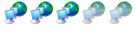Stuart,
The following key should be in the registry in this path. I think the "legacy_detection" is a different key.
If the key is not there copy the text between the dashed lines into a text file, save it with a .reg extension and double click it and it will add the value to the registry.
------
Windows Registry Editor Version 5.00
[HKEY_LOCAL_MACHINE\SYSTEM\CurrentControlSet\Services\atapi\Parameters]
"EnableBigLba"=dword:00000001
-------
Once you're SURE that the key is in the registry if it was there before you made the image then fine, if not re-image the Raptor to the USB drive.
NOTE: there is a "Check Image" option in Acronis. Run that against the .TIB file on the USB to verify the image is good before proceeding!!!
Also, if you did a Clone vs Creating an image you won't have a TIB file on the external but that would've taken out any data on the USB and made a 137G copy on the USB (which should be a bootable duplicate of your existing install).
There should be four options in the Acronis main menu
1. Backup (this will create an image in the form of a *.TIB file)
2. Recovery (allows you to restore from a TIB file and entire disk or just a file)
3. Clone (this makes an exact copy of a hard disk to another disk)
4. Add New Disk (this allows you to partition and format a new disk)
On the left You'll see:
1. Manage Acronis Secure Zone (a hidden partition for scheduled backups)
2. Activate Acronis Startup Recovery Manager (never used it)
3. Check Archive (ALWAYS use this after an image is made!)
4. Manage System Restore (never used this)
5. Create Bootable Rescue Media (This makes a bootable CD with Acronis on it)
The first thing to do is to "Create Bootable Rescue Media" and boot from that CD you created to make sure it boots.
I probably shouldn't have used the word "Clone" previously. If you did a "Clone" to the External then I hope there was no unrecoverable data on it. Using the clone option will destroy any data on the destination drive and make an exact copy of the source drive. If you look at the external in Windows it's probably got one <137G partition on it now so, at some point, it will need to be re-partitioned and re-formatted

The process should be:
1. Create the bootable rescue media
2. After ensuring that the "Source Disk" is setup the way you want and "EnableBigLBA" is in the registry shutdown and reboot from the rescue media you created in step 1 ensuring that the external disk is plugged in and powered on.
3. Use the "Backup" Selection in Acronis main menu selecting:
- Next at the Create Backup Wizard screen
- Select "The Entire Disk Contents or Individual Partition
- Check the box next to the disk you wish to image ( usually C: ) this is the "Source Disk"
- Click OK at the incremental/Differential/Full backup notice (we will use Full for this image
- Now it will ask for an image file name. Here you will select the drive letter of the external USB and enter a filename (e.g. FullBackup-01142006) It will automatically put the .TIB extension in.
- Select "Create New Full Backup Archive"
- Use the default options
- You can enter a descrition of the backup here
- The last screen tells you what is going to be done. The biggie here is to ensure the source and destination disks are correct.
Acronis will do it's thing and create an image file. When it's done do not reboot yet.
Select to "Check Archive" and point to the TIB file and let it verify the image is good.
You can now use the "Add New Disk" to blow away any partitions on the Raptor (NOTE this will wipe out any data on the target disk, MAKE sure youur image is good or you will have to re-install from scratch!!!!
4) Select "Add New Disk" and Next
- Highlight the Raptor
- Select "Delete Partitions On The Destination Hard Disk"
- You should now see the full capacity of the Raptor as "Unallocated" space and the "create New Partition In Unallocated Space box should be checked. NOTE AGAIN: Make Sure you want to do this before proceeding! click Next...
- Highlight the Unallocated Space and next. These sttings are preference but I would select NTFS click Next
- Select Primary Partition click Next
- It eill default to maximum size click Next
- Enter a label for the new disk click Next
- You should now have a new partition that is the full size of the Raptor Click Next
- Read my previous notes about making SURE you have a good image!!!
- Click Proceed.
At this point I would reboot from the Rescue Media again ensuring the External is still plugged in and powered on.
I need to take a break, I will come back and EDIT this post with Recovery procedures in a few minutes....
Also note that I was running through Acronis IN Windows while typing this, I'm pretty sure all of the options were the same as on the Bootable Rescue Media menus though so it should all be good...
-------
EDIT
-------
To restore to the Raptor:
1) Boot from the Acronis Recovery Media CD with the USB disk plugged in and on.
2) Select Recovery and click Next
3) Browse to the External Disk and select the TIB file you created in the Backup steps and click Next
4) Select "Restore Disks or Partitions" click Next
5) Ensure you check the box next to "DISK 1" and not just the partition (this will let you re-size the destination partitions) click Next
6) Select the Raptor as the destination partition and click Next
7) Select "Yes I want to delete partitons" here and click Next
8 ) Select "No I Do Not" here and click Next
9) This screen, once again, outlines what you will be doing the important part is that under step 2 "Restoring Partitions" it states the old size -> the new size (e.g. 137 GB -> 139 GB) or whatever the sizes are. Click proceed and when done exit and remove the Acronis Recovery media and you should be booting up into Windows with the full size of the Raptor.
Acronis has saved my butt quite a few times and is my favorite backup tool. I make full images to a USB drive monthly and before any major change in software and/or hardware my images average 35G so I manually cycle out the oldest but I think version 10 allows you to automaticall rotate backups (I have version 9)
Hope this helps...