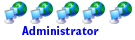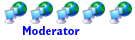Take a look at this...
http://h10025.www1.hp.com/ewfrf/wc/gene ... e=bph07145
Looks like if the software is not there you turn it on and hit F10 (repeatedly) until the recovery console comes up.
In case the link don't work..
Code: Select all
Recovering from Windows XP
Use the following steps to recover the computer from the Windows XP desktop:
1.
Backup files from the My Documents folder and from other folders you may have created.
2.
Disconnect all connected devices (such as the Personal Media Drive, USB drives, printer, and fax), remove media from drives, and remove any recently added internal hardware. Do not disconnect the monitor, keyboard, mouse, and power cord.
3.
From the Windows XP desktop, click Start, All Programs, and then one of the following options:
NOTE: The following options are for HP computers. Compaq computers will have similar options (for example, Compaq Tools).
*
HP Tools, and then HP PC System Recovery.
*
Hewlett-Packard, hp pavilion pc tools, and hp pc system recovery.
*
PC Help & Tools, and then HP PC System Recovery.
A recovery Welcome screen appears.
4.
Click Yes or OK to continue the recovery process.
The computer restarts to the recovery program. If another welcome screen is displayed, click OK to continue.
5.
Select one of the following procedures, depending on which recovery type you want to perform:
*
To perform a system recovery, click Next, and then click Yes
*
To perform a destructive recovery, click Advanced, (select Destructive Recovery) and then click Next.
CAUTION: A destructive recovery will format the hard drive. This will delete all the information on the hard drive and reinstall Windows XP and the original software that came with the computer.
6.
Read and respond to each window and screen that appears.
7.
After the System Recovery is complete, the computer restarts and continues into Windows setup. Complete the setup screens and wait until the PC finishes the setup.
NOTE: It may take a long time to complete Windows setup. This time varies and may take over several hours. Recovery times are most affected by using recovery discs that were ordered from HP and/or the amount of files that were stored in the user account folders (for example, My Documents and the Desktop).
8.
Before using your computer, update and protect your computer. For more information, refer to Things To Do After Performing a System Recovery in Windows XP .
9. Re-install applications that you added after puchasing the computer, and any files that you have backed up.
Recovering during startup
Use the following steps to perform a recovery from the hard drive:
1.
Backup files from the My Documents folder and from other folders you may have created.
2.
Disconnect all connected devices (such as the Personal Media Drive, USB drives, printer, and fax), remove media from drives, and remove any recently added internal hardware. Do not disconnect the monitor, keyboard, mouse, and power cord.
3.
Turn on the computer.
4.
Just after the first screen appears (the logo screen), press the F10 key repeatedly until a recovery menu appears.
5.
Select one of the following procedures, depending on which recovery type you want to perform:
*
To perform a standard system recovery, click Next, and then click Yes.
*
To perform a destructive recovery, click Advanced, (select Destructive Recovery) and then click Next.
CAUTION: A destructive recovery will format the hard drive. This will delete all the information on the hard drive and reinstall Windows XP and the original software that came with the computer.
6.
Read and respond to each window and screen that appears.
7.
After the System Recovery is complete, the computer restarts and continues into Windows setup. Complete the setup screens and wait until the computer finishes the setup.
NOTE: It may take a long time to complete Windows setup. This time varies and may take over several hours, depending on the amount of files that were stored in the user account folders (for example, My Documents and the Desktop).
8.
Before using your computer, update and protect your computer. For more information, refer to Things To Do After Performing a System Recovery in Windows XP .
9. Reinstall applications that you added after purchasing the PC, and any files you need from backup.
Found this too, so if you have a burner might want to take it with you just in case you can so this...
http://h10025.www1.hp.com/ewfrf/wc/docu ... e=bph07143
Code: Select all
To create the recovery disc set, Click Start, All Programs, PC Help & Tools (or similar), open HP or Compaq's Recovery CD-DVD Creation software, and follow the on-screen directions.
If you cannot create recovery discs or your discs have become damaged, continue to the next step.